Team Collaboration
Managing Team Members
Adding team members to your project is one of the most effective ways to improve your recruiting process.
You can add as many team members as you want. There is no limit.
It is three steps to add team members to your project:
- Click on "Name & Members" in the menu
- Type or paste the email address of the team member into the input field
- Select the role of the team member and click on "Add"
Done.
The team member will receive an email with instructions on how to join your project.
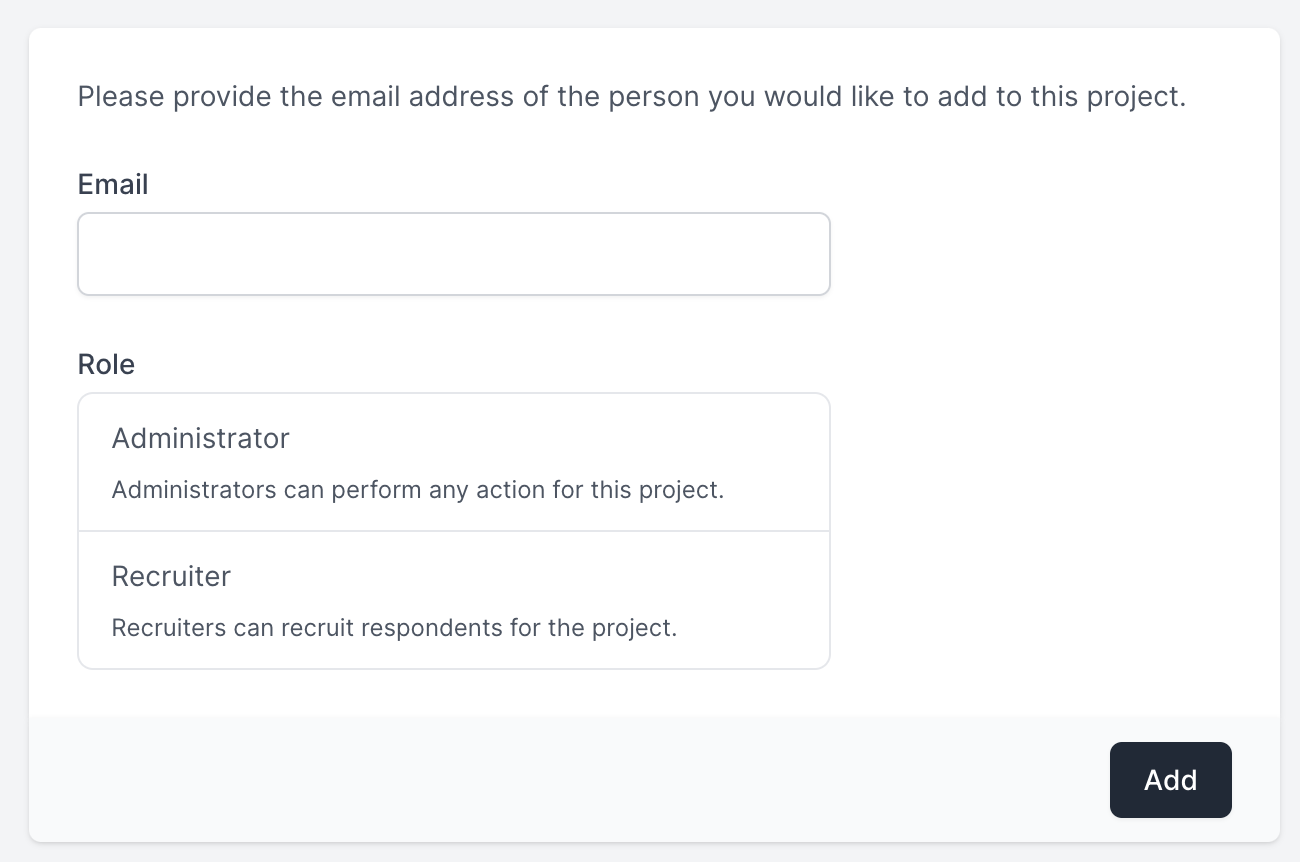
Roles
There are 2 different roles for team members:
-
Administrator: Admins can perform any action for the project. They can add and remove team members, change the project settings and create slots, etc. The only limitation: They cannot delete the project – only the owner can do that. This role is ideal if you have people in your team who should have full access to the project.
-
Recruiter: Recruiters can book respondents for the project and edit them. Recruiters cannot change any project settings. Typically, recruiters are external people who are responsible for recruiting respondents for your project. This role is ideal if you want to outsource the recruiting process to an external person or company.
Onboarding Team Members
Team Members with Olivia Account
If the team member already has an Olivia account, the new member can be added to your project immediately. The team member will receive an email with a link to your project. After clicking on the link, the team member will be redirected to your project.
If the team member does not have an Olivia account yet, he or she will be asked to create one.
Team Members without Olivia Account
If the team member does not have an Olivia account yet, he or she will be asked to create one. The team member will receive an email with instructions on how to create an account.
- Create account: The team member clicks on the link in the email and is redirected to the Olivia website to create an account.
- Verify email: After creating the account, the team member will receive a confirmation email. The team member clicks on the link in the email to verify the email address.
- Accept invitation: After verifying the email address, the team member can click on the link in the email to accept the invitation. The team member will be redirected to your project.