Creating Projects
Slots
Slots are the time slots for your participants – one for each participant.
Every time slot can be assigned to a mode and optionally to one product or more. This way you can setup up complex projects with different modes and products in just a few minutes. Ideally, you will have more slots than participants to offer a wide range of time slots to choose from.
Slots can either be added via the input form or an Excel file:
- Input form: The input form is recommended when you create slots that are limited to just a few products. Example: You need a focus group with participants owning a special brand.
- Excel file: Importing Excel files are faster to create if your slots are not limited to certain products and you have a large number of slots. Example: You have quantitative surveys where you do not need to limit the slots to certain products.
Of course, you can use both methods to add slots to your project. A few slots for focus groups with special requirements? Use the input form. Many slots for quantitative surveys? Use the Excel import.
Add Slots
If you are still on the onboarding screen, click on "Create slots".
Add Slots with Form
The input form is selected by default and more versatile than the Excel import.
You enter the mode, date, time and (optionally) a name for the slot. Naming slots is useful if you want to add additional information to the slot, e.g. limiting slots to a certain product.
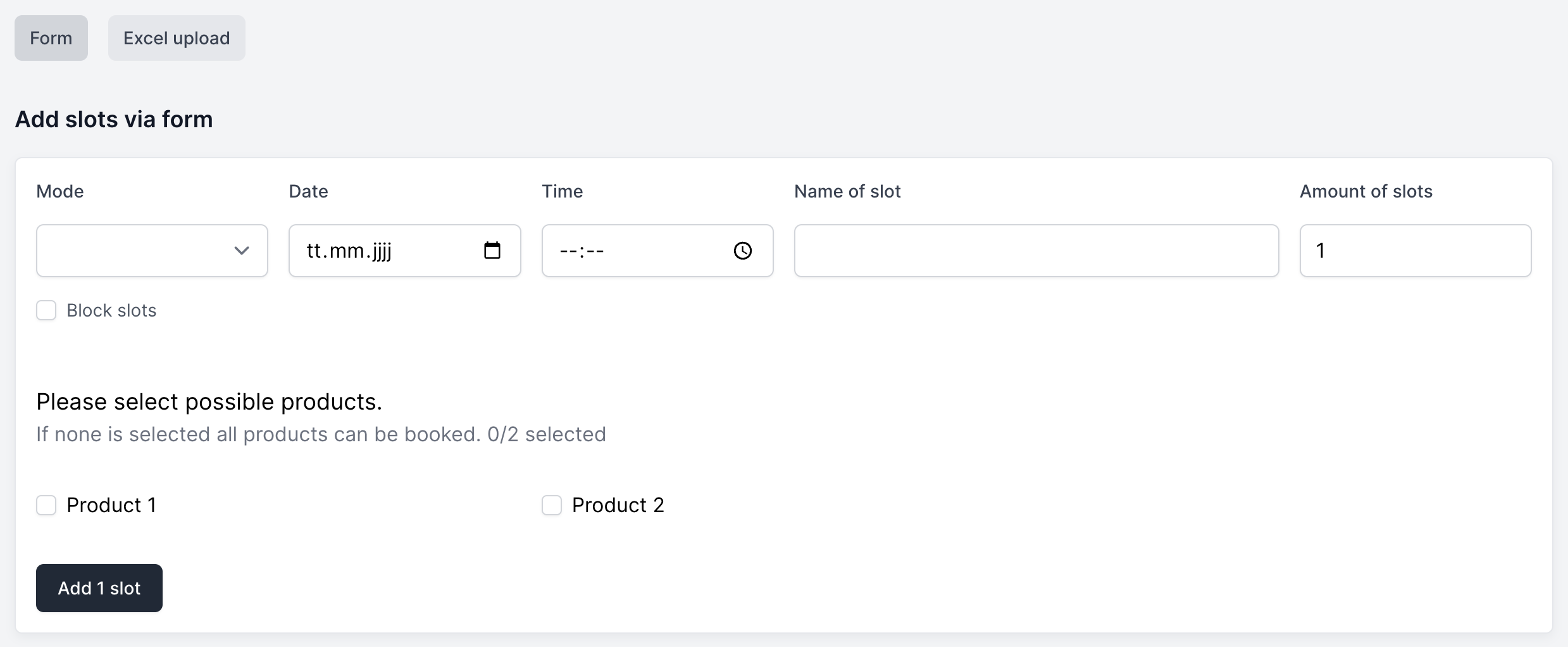
An Example
Let's say you to recruit respondents for this focus group:
- 8 respondents
- Only respondents owning "Product 1"
Your slot configuration would be:
- Mode: Select "Focus group"
- Date & Time: Enter your desired date and time
- Name of slot: Enter "Focus group 1 (Product 1)"
- Amount of slots: 8
- Possible products: Select "Product 1"
Click the "Add 8 slots" button and Olivia will create 8 slots for you. Each created slot is assigned to the mode "Focus group" and the product "Product 1". The slots for this focus group are only available for "Product 1". On the dashboard, you can press 'R' and you will see the products that are assigned to the slot.
Add Slots with Excel File
If you have a large number of slots, you can import them via an Excel file. This is faster than the input form. To simplify the process, you can...
- Download an Excel template
- Edit the template
- Upload the Excel template again
Download Excel Template
Click on "Download Excel template". A template for your specific project will be generated dynamically and can be downloaded to your computer.
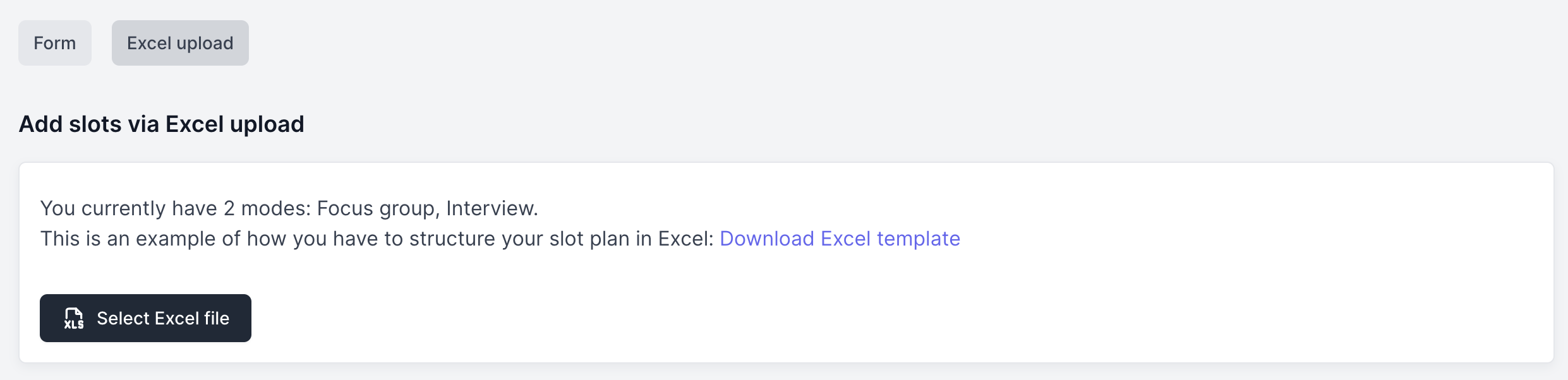
Edit your Excel Template
Open the downloaded Excel file and fill out the following columns:
- Mode: Select the mode for the slot
- Date: Enter the date of the slot
- Time: Enter the time of the slot
- Name (optional): Enter a name for the slot. This is useful if you want to add additional information to the slot.
Adding slots via Excel can be much faster, especially if you have a large number of slots that are similar. You might have 50 slots for the first day and the same time slots for the second day. Just copy and paste the slots, change the date and... done!
This short video shows how you can add slots via Excel:
Upload Excel File
After you have edited the Excel file, you can upload it again. Click on "Select Excel file" and select the Excel template. Now click on "Upload Excel file" and Olivia will create the slots for you.
Pay per Slot
Olivia is a pay-per-use service, not a subscription service. You only pay for the slots you actually use for your project – no risk, no hidden costs. Your recruiting process takes several weeks or even months? It is okay, you only pay for the slots you use.
NOTHING else is limited.
Once you have created your project and paid for the slots, you can use all features of Olivia for your project. This includes:
- Unlimited team members
- Unlimited modes
- Unlimited products
The size of your project is defined only by the number of slots.
So you have a small project with 30 slots and limited budget? Of course, you have access to all features of Olivia. A few months later you have a larger project over multiple days with 500 slots? No problem, you can use Olivia for your large project, too. Clients with small projects and clients with large projects are treated equally.
The formula is simple and fair: Number of slots = Size of your project.
Why is Olivia pay-per-use?
Quite often, subscription services are not fair. Business is not always predictable and you may not be able to use the service for a while. In a nutshell: Nobody likes to pay for something they don't use. On the other hand, if your business grows, you need solutions that help you save time and make your business more efficient.
This is the way.
Buy Slots
Once you have added all slots, you can activate them by clicking on "Activate all slots". You will be redirected to the payment page and after you have purchased your slots, you can use them for your project.
The payment process is handled by Lemon Squeezy, a well-known payment provider. We never store any credit card information on our servers.
Your invoice will also be generated by Lemon Squeezy and sent to you by email. You can also access all your your invoices at any time.
End of Project
Once your project is over, it will be deleted automatically after 14 days. You will receive an email notification 7 days before the project is deleted. If you want to delete your project earlier, you can do so at any time. Please make sure that you have downloaded all your data before it is deleted. Once your project is deleted, it cannot be restored.