Creating Projects
Products
Products are the items you want your respondents to evaluate. For example, if you want to test different types of cars, you need two products. Different products are often different brands or models of the same product. Examples:
- Electric cars, so your products could be:
- Tesla Model 3
- BMW i4
- VW ID.3
- Chocolate, so your products could be:
- Ritter Sport
- Lindt
- Milka
Quotas for products
In order to define statistical goals for each product, you should add quotas. These quotas correspond to the number of respondents you want to recruit for each product and are categorized as open, total and target.
- Open quotas are the number of respondents you can book in Olivia. At the beginning of a project, the open quota is the same as the open quota. As soon as you start booking participants, the open quota will be reduced by the number of participants you booked.
- Total quotas are the target quota plus the number of respondents you want to recruit to make sure you will meet your target quota. For example, if you want to recruit 100 participants for a product, but you assume that 10% of the participants might not show up, you should set the total quota to 110 (100 + 10% = 110).
- Target quotas are the total number of respondents you have to recruit for each product. For example, if your goal is to recruit 100 participants for a product, set the target quota to 100.
Again: With Olivia you will have detailed live statistics about your project. At any time you can check how many participants you have booked for each product for each mode. This gives you a clear overview of your project and you can see at a glance if you are on track to meet your goals.
Add products
Click on "Create products" on the onboarding screen and then on "Add products". You most likely have more than one product, so adding products is simplified to enable adding multiple products at once. After you clicked on "Add products", you will see a text field where you can enter the names of your products. Enter the names of your products, one per line, and click on "Add products".
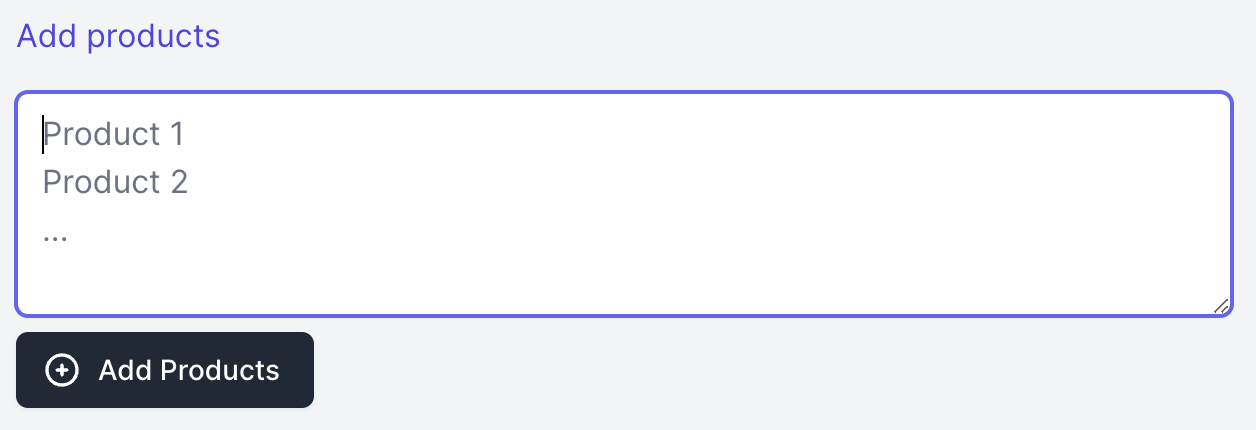
Add quotas to products
After you have added your products, you can add quotas for each mode and product. Click on "Edit" and you will see a table with all modes and products. Enter the quotas for each product and mode and click on "Update".
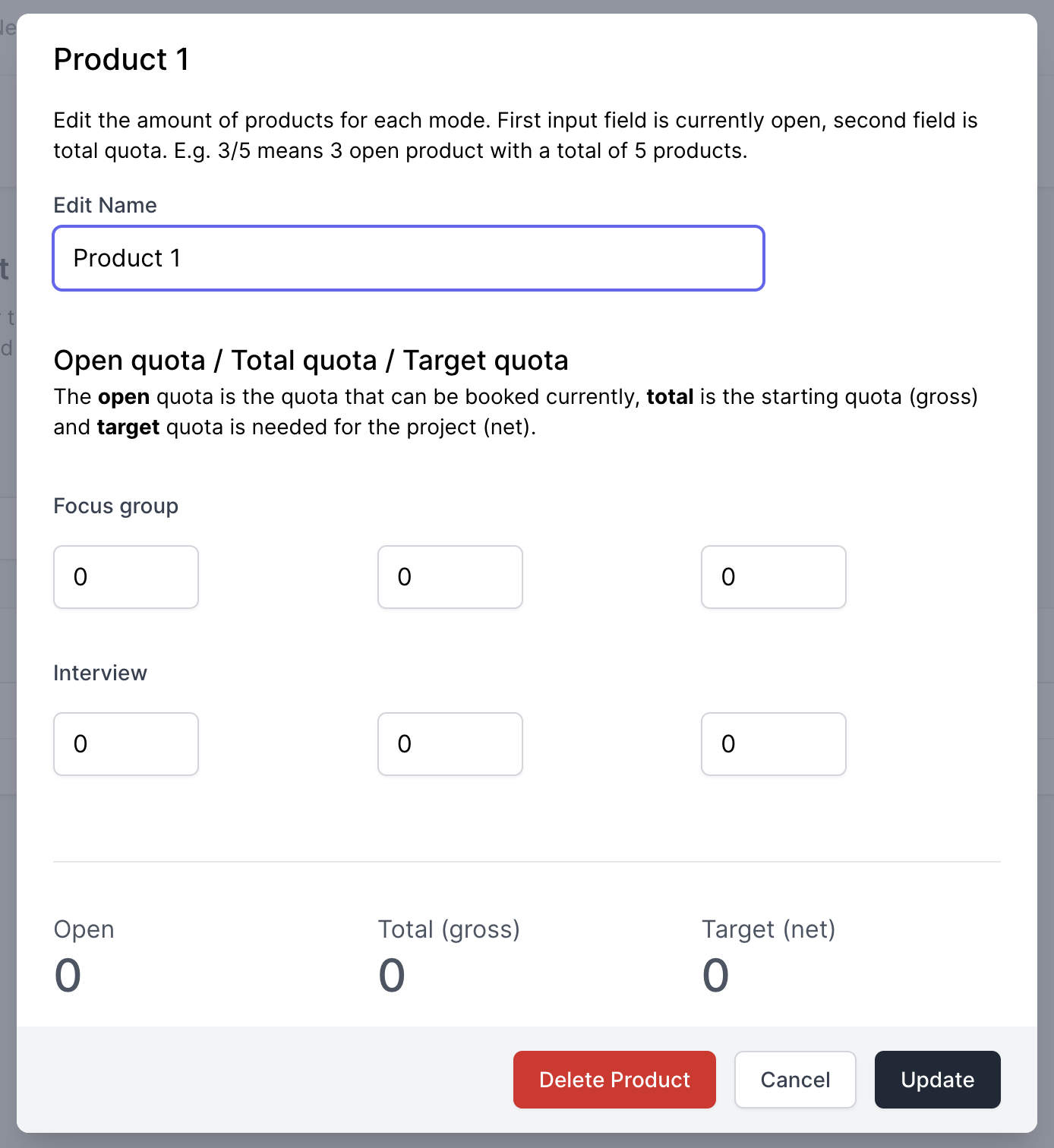
Once you have added quotas for your products, all you have to do is add your slots and you are ready to go.